| 대전과학기술대학교 Office 365 무료 서비스 안내 | |||||
|---|---|---|---|---|---|
| 이름 | 관리자 | 작성일 | 2015.05.07 13:12 | 조회수 | 532,188 |

신청방법은 아래와 같습니다.
1. 종합정보시스템을 로그인합니다.
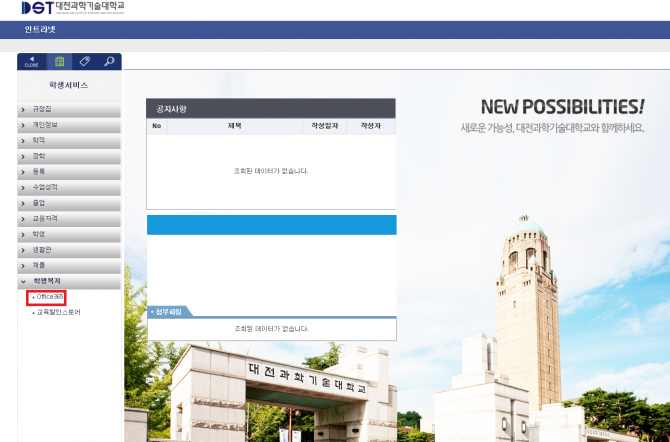
2. 상단의 메뉴 중 "인트라넷" > "학생복지" > "Office 365"를 클릭합니다.
(기존 가입자의 경우, "로그인하기" 버튼이 보입니다.)
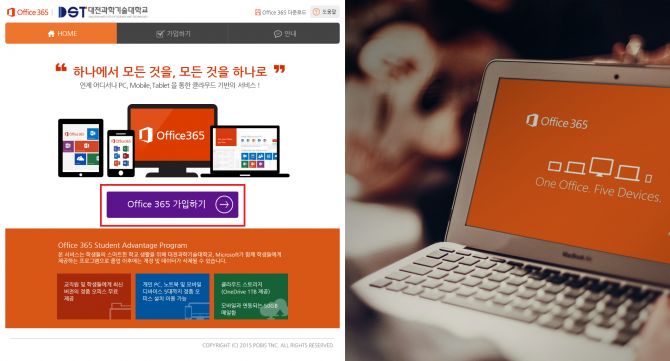
3. 하단의 "Office 365 가입하기" 버튼을 클릭합니다.
(기존 가입자의 경우, "로그인하기" 버튼이 보입니다.)
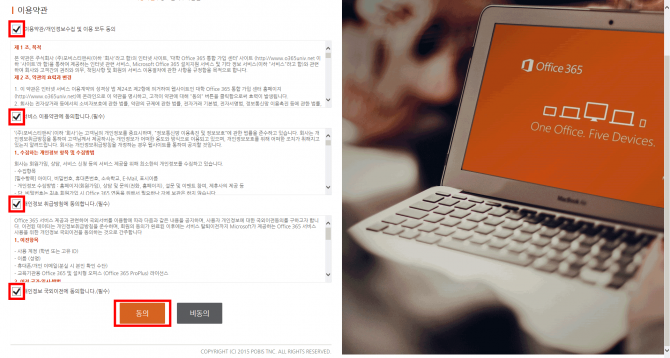
4. 이용약관 내용을 확인하고, 각 항목에 체크한 뒤, 동의 버튼을 클릭합니다.
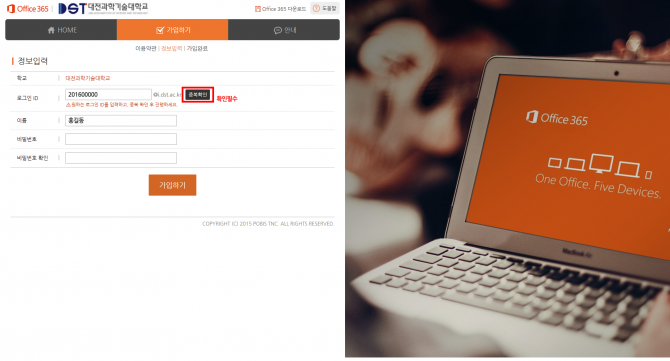
5. ID(중복확인 필수)와 이름을 입력합니다.
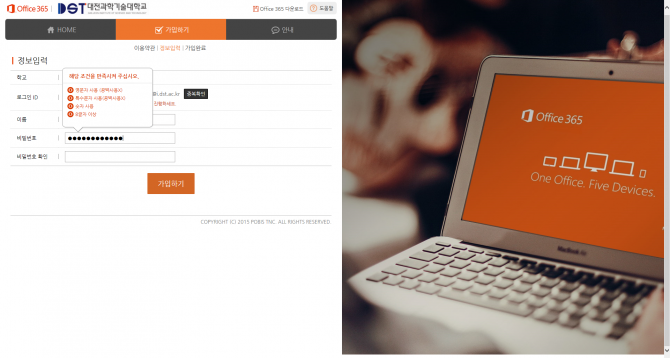
6. 비밀번호 조건(영문자, 특수문자, 숫자, 8글자 이상)에 충족하는 비밀번호를 입력한 뒤, 가입하기 버튼을 클릭합니다.
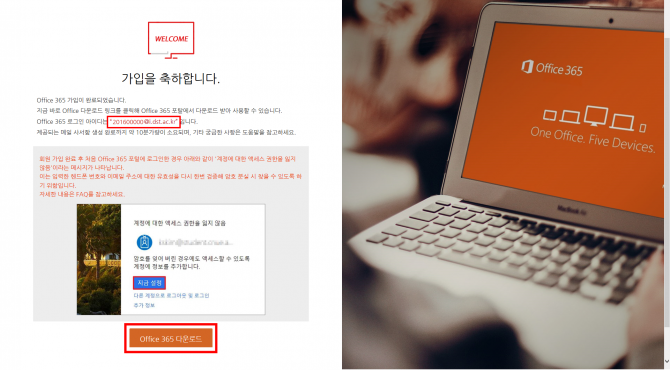
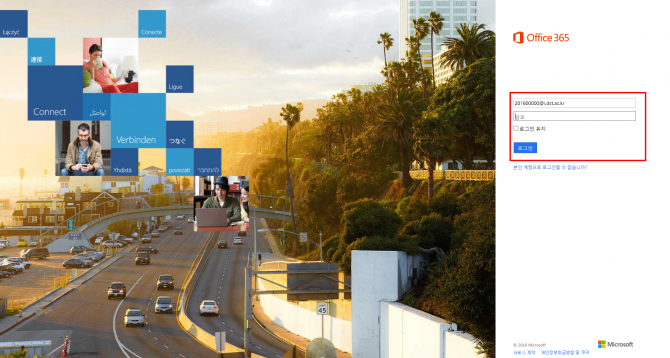
7. 가입이 완료되면, 본인의 ID와 Office365 다운로드 버튼이 생성되며, 클릭하면 위와 같은 로그인 페이지로 연결됩니다.
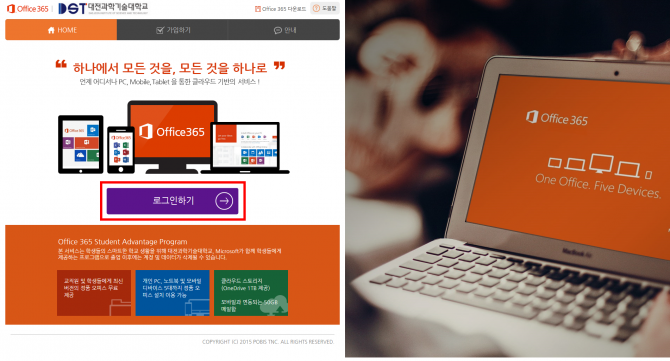
8. 가입 완료 후에는
1) 종합정보시스템 로그인을 통한 연결
2) Office365 로그인 페이지(http://portal.office.com) 직접 연결
을 통해 로그인 하실 수 있습니다.
Office 365 도움말 개인정보취급방침
- 총 2,583 건
- 134/259 Page







![국가장학금 신청 - 2014년 2학기 국가장학금 신청하기 2014.6.10~6.30까지 [GO]](/images/korean/layout/lnb_popupzone01.gif)
![국가장학금 신청 - 2014년 2학기 국가장학금 신청하기 2014.6.10~6.30까지 [GO]](/images/korean/layout/lnb_popupzone02.gif)
![국가장학금 신청 - 2014년 2학기 국가장학금 신청하기 2014.6.10~6.30까지 [GO]](/images/korean/layout/lnb_popupzone03.gif)





